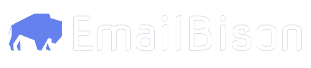Custom Tags
Custom Tags
Tags are a way for you to seperate different leads/sender emails/campaigns into their own categories.
An example of a request in curl:
An example of a request to attach tags with IDs 1 and 2 to leads with IDs 3 and 4:
An example of a request to attach tags with IDs 1 and 2 to sender emails with IDs 3 and 4:
An example of a request to attach tags with IDs 1 and 2 to leads with IDs 3 and 4:
Creating Tags
Using the UI
Navigate toSettings -> Custom Tags
Click Create custom tag, provide a name for your tag and click Create custom tag.
Using the API
Send aPOST request at the endpoint YOUR_BASE_URL.com/api/tags
There are 2 fields you can provide, name and default.
A name for the tag
Whether the tag is enabled on your leads and emails by default
Attaching Tags
Attaching Tags to Leads
Using the UI
1
Navigate to Contacts
Click on the
Contacts tab at the top of the window.2
Select Leads
Select all the leads you want to add tags to by clicking on their checkbox.
3
Add Tags
After selecting tags, new buttons should appear above the tags.Click on
Add Tags.Select as many tags from the drop-down menu as you need.Click Attach Tags.Using the API
Send aPOST request at the endpoint YOUR_URL.com/api/tags/attach-to-leads
There are 2 fields you must provide:
An array of tag IDs to attach
An array of lead IDs to attach the tags to
Attaching Tags to Sender Emails
Using the UI
1
Navigate to Email Accounts
Click on the
Email Accounts tab at the top of the window.2
Select Sender Emails
Select all the emails you want to add tags to by clicking on their checkbox.
3
Add Tags
After selecting emails, new buttons should appear above the emails.Click on
Add Tags.Select as many tags from the drop-down menu as you need.Click Attach Tags.Using the API
Send aPOST request at the endpoint YOUR_URL.com/api/tags/attach-to-sender-emails
There are 2 fields you must provide:
An array of tag IDs to attach
An array of sender email IDs to attach the tags to
Attaching Tags to Campaigns
Using the UI
1
Navigate to Contacts
Click on the
Contacts tab at the top of the window.2
Select Leads
Select all the leads you want to add tags to by clicking on their checkbox.
3
Add Tags
After selecting tags, new buttons should appear above the tags.Click on
Add Tags.Select as many tags from the drop-down menu as you need.Click Attach Tags.Using the API
Send aPOST request at the endpoint YOUR_URL.com/api/tags/attach-to-leads
There are 2 fields you must provide:
An array of tag IDs to attach
An array of lead IDs to attach the tags to
Removing Tags
Removing tags is done using the same method as adding tags. The difference is that it is done with theRemove Tags button on the UI, or a DELETE to the remove-from endpoint on the API.
Using the UI
1
Navigate to Contacts/Campagins/Email Accounts
Click on the relevant tab that you want to remove tags from.
2
Select Entries
Select all the entries you want to remove tags from by clicking on their checkbox.
3
Remove Tags
After selecting entries, new buttons should appear above them.Click on
Remove Tags.Select as many tags from the drop-down menu as you need.Click Remove Tags.Using the API
Removing is identical in syntax, the only difference is submitting aDELETE request to:
YOUR_URL.com/api/tags/remove-from-{leads/sender-emails/campaigns}
instead of a POST request to:
YOUR_URL.com/api/tags/add-to-{leads/sender-emails/campaigns}