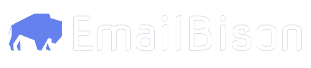Examples
Using n8n to send Slack messages on new campaign replies
This walkthrough assumes little to no knowledge of no-code tools such as n8n. However, you will need to send a POST request in one of the steps.
Although this walkthrough is for a specific workflow, you can alter it to fit other scenarios. For example, if you want to get Slack messages when an email bounces, you would listen to the
You should now receive a Slack message on every campaign reply in that workspace.
Email Bounced event instead.
1
Create n8n Workspace
Navigate to
https://n8n.io.In a workspace, click the + to add a new new node.2
Create Webhook Node
Search for Webhook and click on it.Set the
HTTP Method in the webhook to POST.Copy the Test URL to put into EmailBison later.3
Create Slack Node
Add a new node for slack by clicking on the
+ again.Search for “Slack”, click on it, then search for “Send a message”, click on it.On the Credential to connect with input field, click Create new credential, make sure it is on OAuth2, click Connect my account.Proceed with the Slack login, close the pop-up after it says Account Connected.Fill out the input fields with the desired channel you want the updates sent to.4
Create EmailBison Webhook
In EmailBison, navigate to
Settings -> Webhooks -> New Webhook URL.Give a name for your webhook and paste the n8n Test URL you copied earlier into the input field.Toggle on Contact Replied and click Subscribe to webhooks.5
Send a Test Event
Navigate back to your n8n workbook. Double click on the Webhook node, click
Listen for test event.Send a POST HTTP request to the Test URL, with a JSON body containing the sample payload provided in the Sample Payload link under Contact Replied.This could be done with Postman, or any of your preferred methods for sending HTTP requests.6
Extract Data from Webhook
To extract the data you want from the webhook, Double click on your Slack node in your n8n workbook.On the
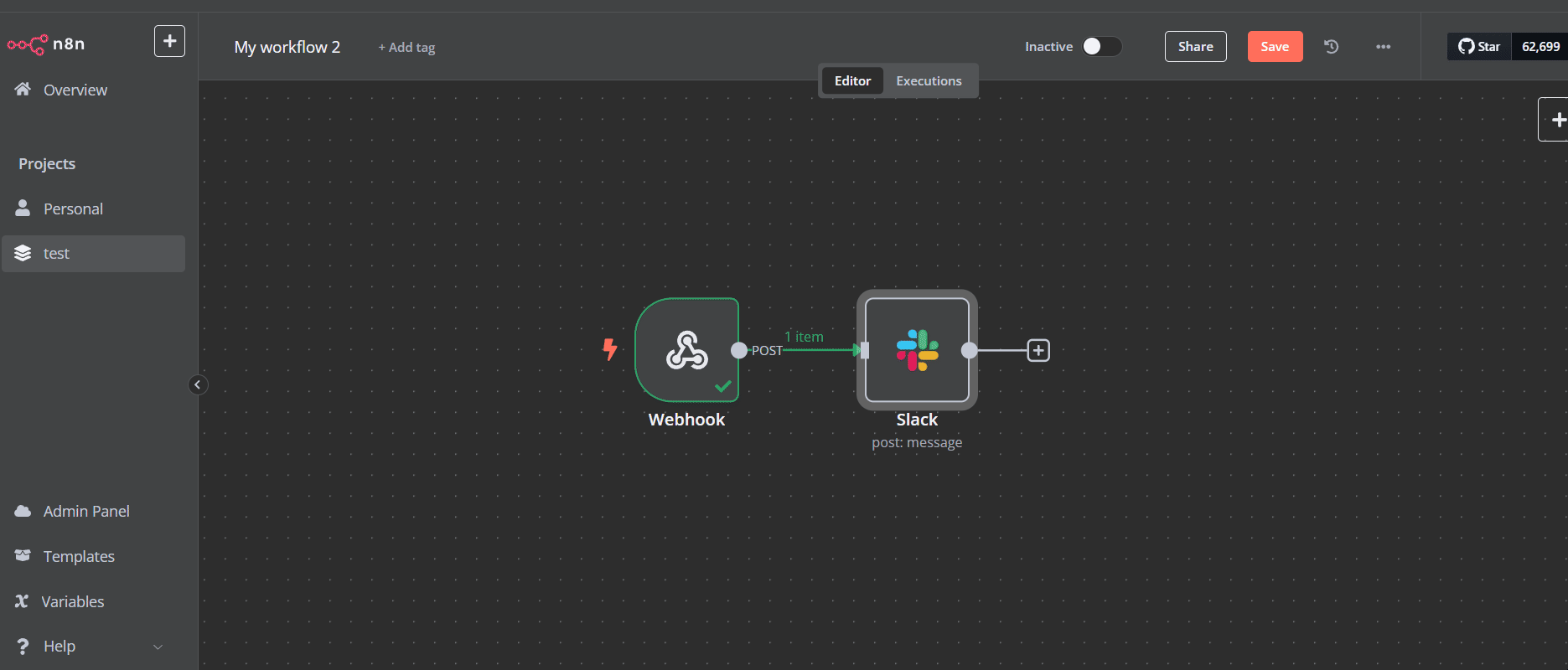 Click on
Click on
Message Text field, switch it from fixed to expression.Drag and Drop the desired fields from the input tab on the left hand side.Show example video
Show example video
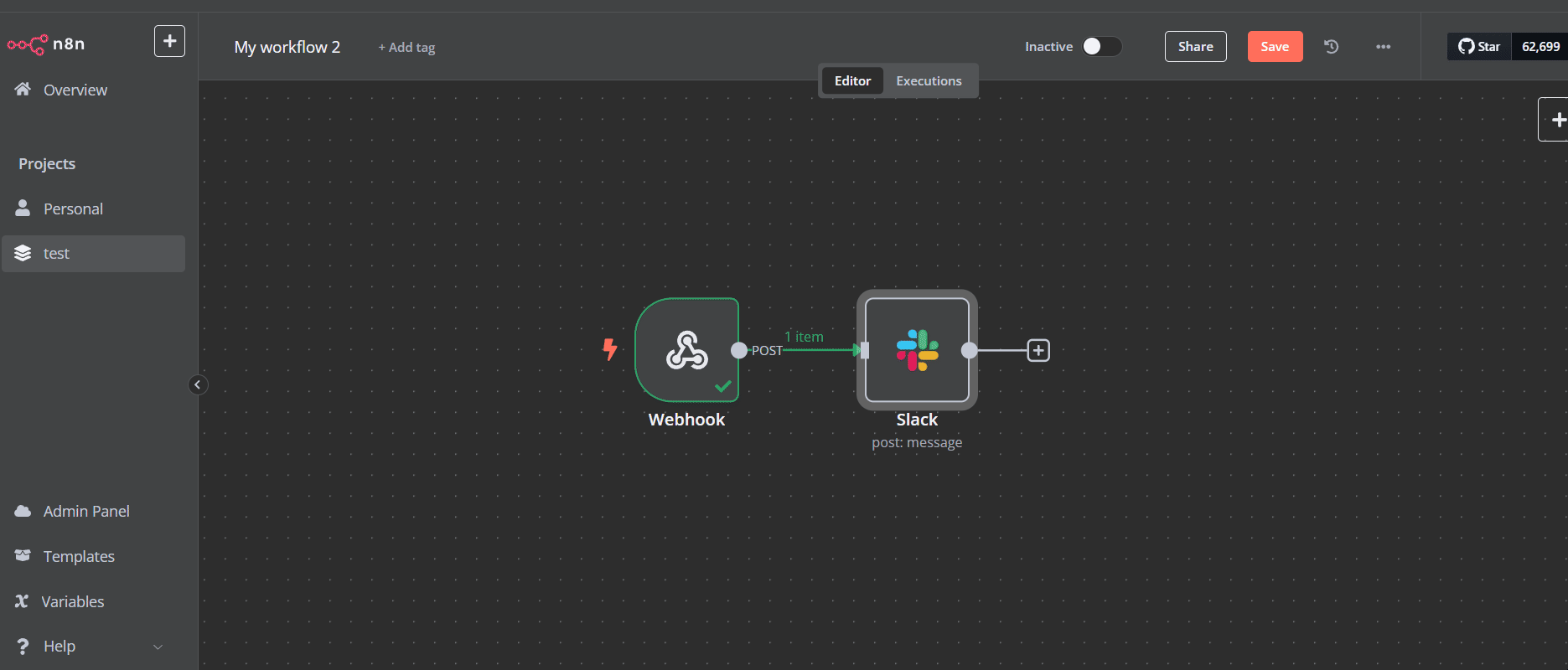
Test step on the top of the page, you should receive a slack message with the details you chose.7
Switch to Production URL
In your n8n workbook, double click the Webhook node.Under
Webhook URLs, switch the button from Test URL to Production URL, copy this URL.Navigate to EmailBison -> Settings -> Webhooks. Click edit on the Webhook you just created, replace the Webhook URL with the production URL you just copied.